We are always listening to customers about where they feel the tools could be improved. For XJTAG 2.7 we took this feedback on board and improved the user interface of the code editors in XJDeveloper. These are on the Test Device Files screen and the Circuit Code Files screen.
You can download the latest version from XJTAG Downloads. If you have an internet connection then XJDeveloper will offer to download the new version for you automatically. You will need your maintenance user name and password. If you are not sure of these details then email support@xjtag.com
New look and feel
Each file is now opened in a new tab. All the tabs are dockable, which means you can rearrange them as you want, so you can compare 2 files side by side for example. The active document has a yellow bar at the top to make it easier to identify. There are lots of usability enhancements as well, such as middle-clicking on a tab to close the file.
The “Find and Replace” dialog has been simplified, and made smaller. The incremental searcher (smaller, leaner search bar) has been improved and integrates with the “Find and Replace” dialog better. To use the incremental search, press Ctrl + I when editing a code file.
The Test Device Files screen and Circuit Code Files screen can be separated from the main XJDeveloper window. With the screen open, either click the icon on the toolbar, or click the name of the screen again in the solution explorer. You can also open these at any time by going to the View menu. When separated these editors have their own menus and appear in the task bar by themselves. This can help make the editors easier to use if you have to edit lots of code.
Test Device Files
The structure of the Test Device Files screen has changed. When you first open it you will see the Navigator. This lists all the files in the project, and helps you find the file you want to edit as quickly as possible. Enter part of the filename in the filter, or even the reference of a device using the file. The Navigator will only list files that match.
Double-click a file in the Navigator and it will open as a new tabbed document. The “busses”, “additional code files” and “name and description” are all in separate panes at the bottom on the document. These can be rearranged within the document if required.
Circuit Code Files
The Circuit Code Files screen has been restructured in a similar way to the Test Device Files screen. The Navigator on the left lists all the code files associated with the project. Double clicking a file will open it as a new tabbed document.
Future Enhancements
We plan to make further changes to the editors over time. One feature will be the ability to right-click a function and click “Goto Definition” and it take you to its definition. Also, at the top of each code file we want to have a drop-down with all the functions in the file. These are just two small changes which will make the editors more powerful. If you would like to see a particular feature added to the editors then let us know either by contacting support@xjtag.com or adding a comment at the bottom of this post.

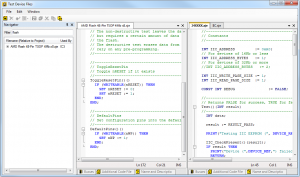
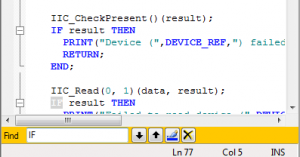
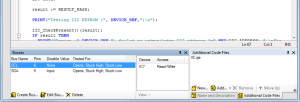
Leave A Comment