XJTAG 3.13 adds the ability to display images inside XJEase dialogs when running tests.
To add an image to an XJEase dialog, simply pass the filename of the image on disk into the built-in XJEase function as an input parameter. The path may be absolute or relative to the XJDeveloper project file.
Here is an example using MESSAGEBOX_ASYNC:

When the XJEase is run, the message box will appear with the image included:
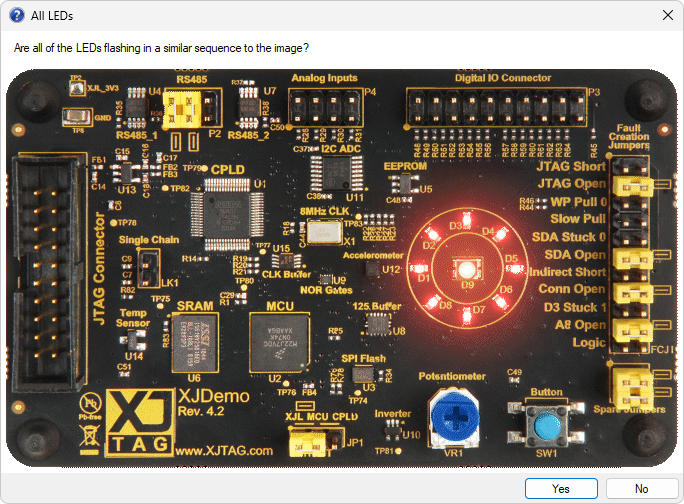
Very similar syntax can also be used to show images with the MESSAGEBOX and INPUTBOX functions – see the XJTAG Help pages on MESSAGEBOX and INPUTBOX for more details.
All standard image formats are supported (.jpg, .png, .bmp, .gif, .emf, .tif, etc.) including animated gifs.
To ensure that the image can be displayed when running XJEase in XJRunner, remember to specify the image file as an additional file in the XJPack dialog (although XJDeveloper will attempt to automatically suggest image files used if they are defined as constants or string literals in XJEase):
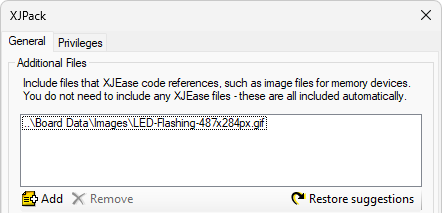
An image may also be added to the Confirm Start Runtime Dialog. To do this, add the image path below the dialog text on the Runtime Dialogs tab of the XJRunner Setup screen:
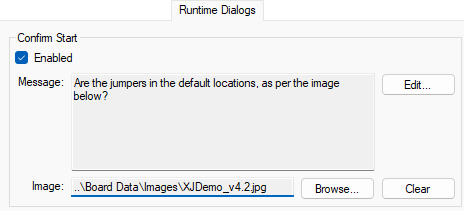
The image will then be displayed in the Confirm Start dialog before tests are started:
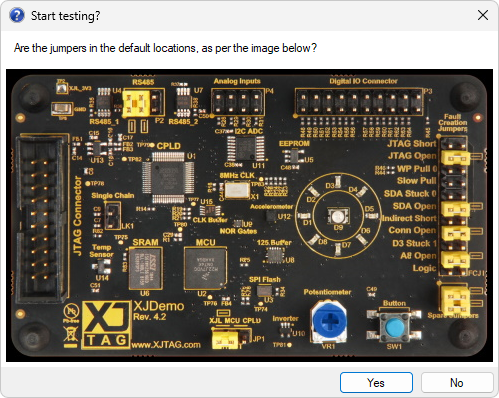
If an image is used in the Confirm Start dialog then unlike images used in XJEase dialogs it does not have to be included in the XJPack file as an additional file – it will be included in the XJPack file automatically.

Leave A Comment