XJTAG 3.12 has extended the functionality of the Find and Replace dialog that is accessible when viewing XJEase or BSDL code files.
Searching the currently active document
Previously when doing a standard “find” search within a document, the only way to view results was to continue pressing “Find Next” and cycle through the results as they get selected in the code editor. This functionality is still available, but now a new panel on the lower half of the dialog shows all the matching results found in the document, after just a single press of “Find Next”.
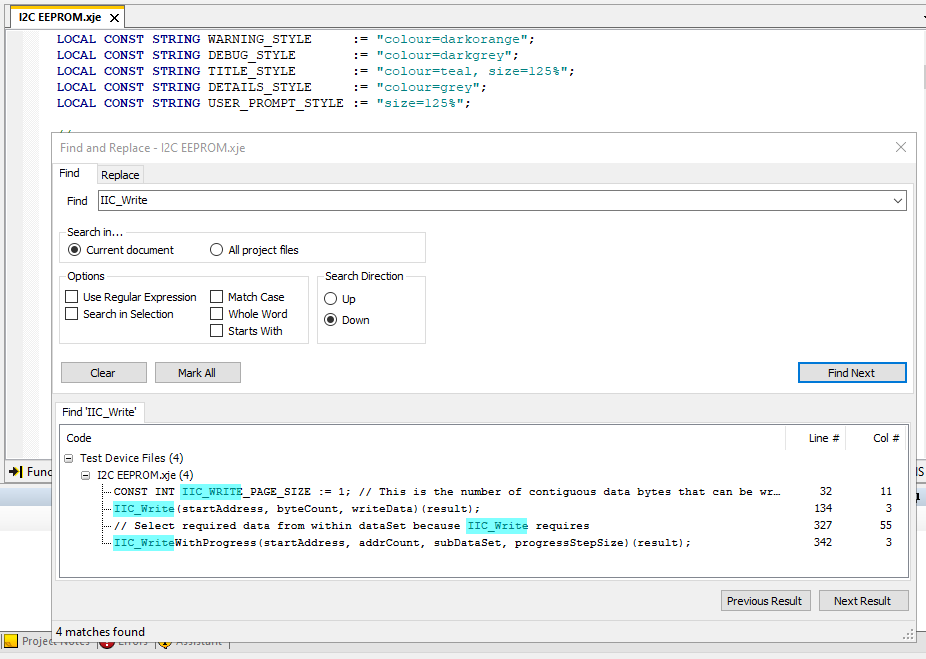
This means you can immediately scan through all the results in the document and quickly navigate to the one you want. Selecting one of these results will select the matching text in the code editor, exactly as if you had used the “Find Next” button multiple times to reach it.
Additionally, the filename of the currently active document is now shown in the title bar of the Find and Replace dialog. This helps avoid confusion if you have multiple files visible at once.
New project-wide search option
There is also a new option on the Find and Replace dialog that allows you to search all of the XJEase and BSDL files that your project is using. Within the “Search in…” box, choose the “All project files” option to switch to doing a project-wide search rather than searching only the currently active document. In this case, a new results tab will open in the lower half of the dialog, showing the results found across the project.
The results are separated into test device files, circuit code files, and BSDL files, and then separated by file within those sections. Again, selecting one of these results will navigate to the matching text, potentially changing screen, opening the BSDL editor, and/or opening a new file along the way.
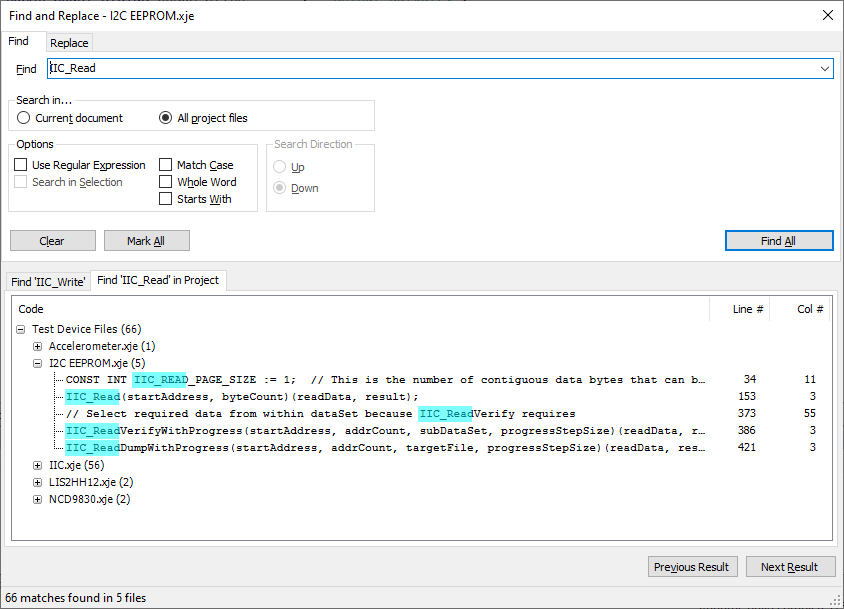

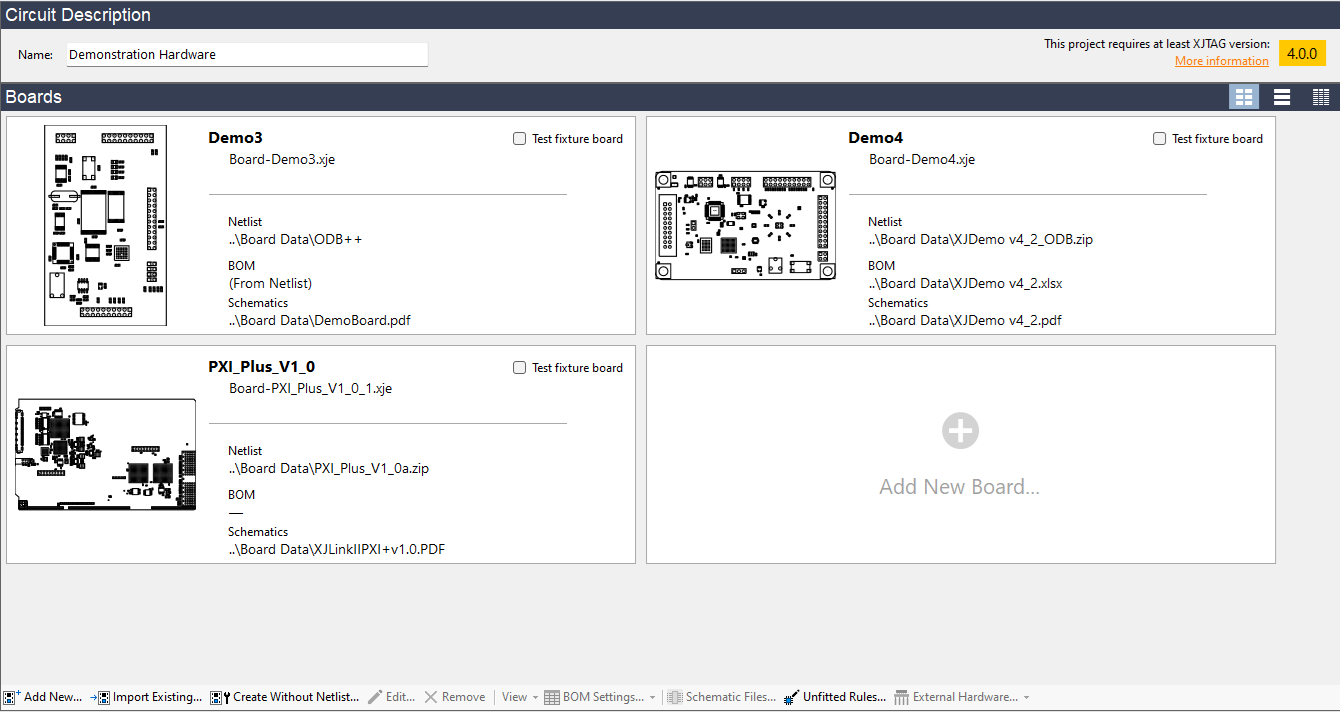

Leave A Comment