A new feature in XJTAG 3.11 is the ability to create user-defined XJEase libraries containing your own XJEase device files and additional code files. Part 1 in this 2 part blog series will explain how to use the new XJEase Library Editor application to create user libraries. Part 2 will then explore how user libraries are used in XJDeveloper.
The XJEase Library Editor application
The XJEase Library Editor is a new application for creating, editing and building your own XJEase libraries for use in XJDeveloper alongside the XJTAG XJEase Library. It’s a great way to keep track of the files you’ve written or edited. If you’re part of a larger company, libraries can be distributed around your organisation and maintained centrally. This will improve consistency between teams, reduce the risk of duplicating work, and minimise the time needed to maintain projects.
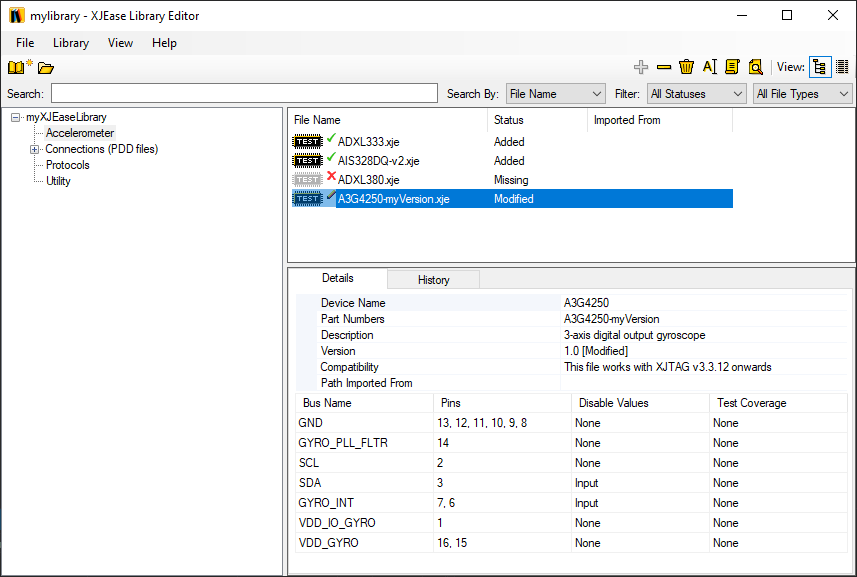
Creating a new library:
Firstly, you will need to create a new library project (.libraryproj file). It’s best to do this in an empty directory to avoid any conflicts potentially breaking an XJDeveloper project. As you add to the library, the editor’s categories tree will display the directory structure of the library project, allowing you to group XJEase files by category. Alternatively, ‘List View’ displays a list of all the files in the library project and/or present in the project directory.
You can add files to the library project either by copying them on disk into the project directory or by importing them from an XJDeveloper project which already uses them by selecting ‘Import from Project…’ on the Library menu. We strongly advise renaming any files which share the name of a file in the XJTAG XJEase Library to avoid overwriting any existing library files in your XJDeveloper project which could cause it to break.
Icons represent each file’s current status in the library project:
 Unmodified files, which are present and unchanged from the previous library build.
Unmodified files, which are present and unchanged from the previous library build. Modified files, which have been modified since the previous library build. The user is required to ‘Document Changes’ for these files, providing a new change log entry. These files will then appear
Modified files, which have been modified since the previous library build. The user is required to ‘Document Changes’ for these files, providing a new change log entry. These files will then appear  ‘Updated’ in the file list and with an incremented version number.
‘Updated’ in the file list and with an incremented version number. Not in library files are files present in the project directory but not in the library project. They will not be included in the next library build unless added to the library project, after which they appear as
Not in library files are files present in the project directory but not in the library project. They will not be included in the next library build unless added to the library project, after which they appear as  ‘Added’.
‘Added’. Missing library files are present in the library project but missing from the project directory, implying they have been deleted on disk.
Missing library files are present in the library project but missing from the project directory, implying they have been deleted on disk.
When you’re happy with the state of the library project you can build a new XJEase library by clicking ‘Build’ on the Library menu in the XJEase Library Editor. The library project will not build with any modified or missing files present. An .xjeaselib file will then be generated containing the current collection of XJEase files in the project which can then be used in XJDeveloper.
In part 2 we will look at importing user libraries in XJDeveloper and utilising them in your XJDeveloper projects.

Leave A Comment