The second part in this 2 part series about the new user libraries feature in XJDeveloper 3.11 will explain how user libraries are useful in XJDeveloper. When devices are categorised using library files (as opposed to using files saved on disk) you can re-use these library files in other XJDeveloper projects with ease and all projects can be automatically updated when a file is modified.
For more information on how to create these user-defined libraries, see the first part of this series:
User Libraries in XJDeveloper
Adding User Libraries
You can add user libraries to your XJDeveloper projects in the Libraries tab on the Options dialog.
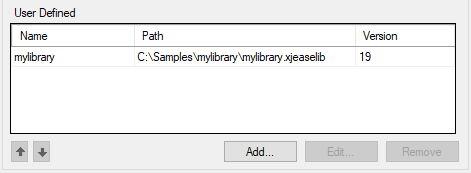
The library should be given a short name by which XJTAG will refer to it within XJDeveloper which must be unique from that of other libraries. You cannot add the same library twice, or previous builds of an existing library. To modify the name or path of a library, click to Edit…
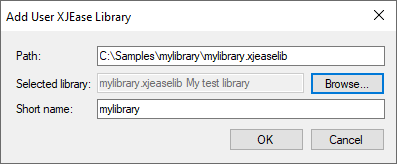
Updating Library Files
When a project is opened, XJDeveloper checks all the test and passive device files used by the devices in the project to see if there are any updated library files available. If there are, you are then given the option to update the files to latest available version.
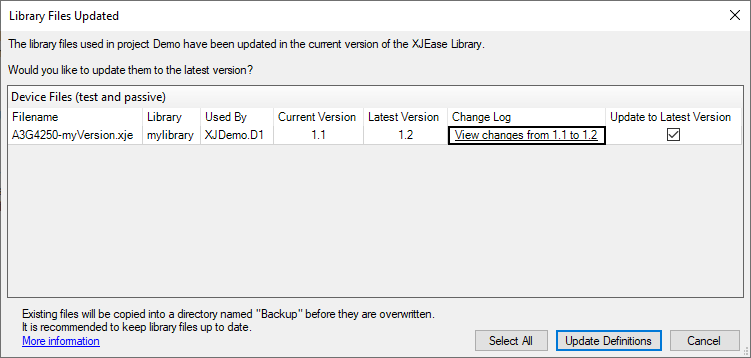
Categorising Devices Using User Libraries
Once added in XJDeveloper, user libraries will appear alongside the XJTAG XJEase library in the library browser dialog. Library files can then be viewed or assigned to devices in exactly the same way as with the XJTAG library. If a device is categorised using a library file, the library name displays next to the file name everywhere in XJDeveloper to make clear the origin of the file.
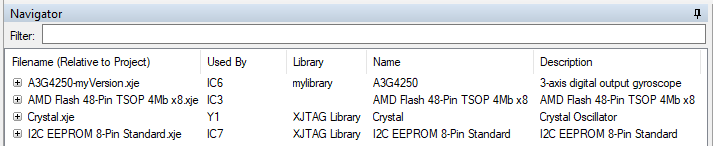
This concludes our 2-part series on the User Libraries feature in XJDeveloper 3.11. You can find out more by visiting the XJDeveloper help and selecting the “XJEase Library – User-Defined Libraries” chapter or by looking at the new XJEase Library Editor help either from the app or via the XJDeveloper help.

Leave A Comment